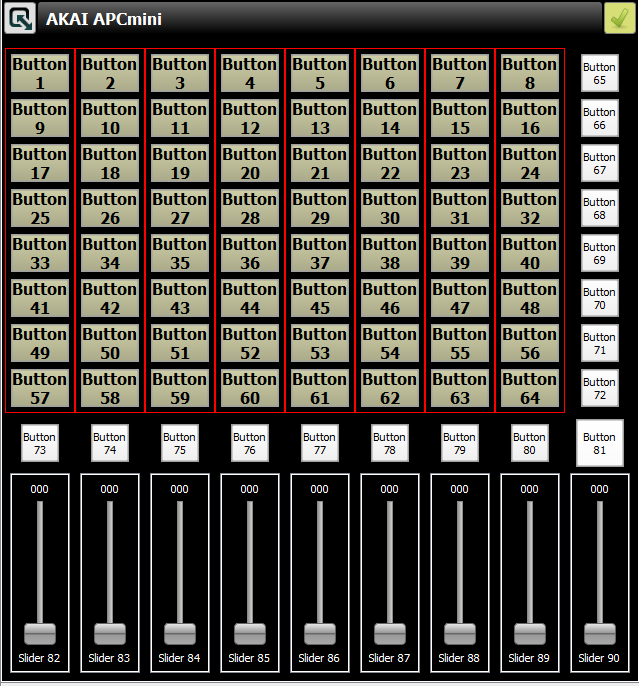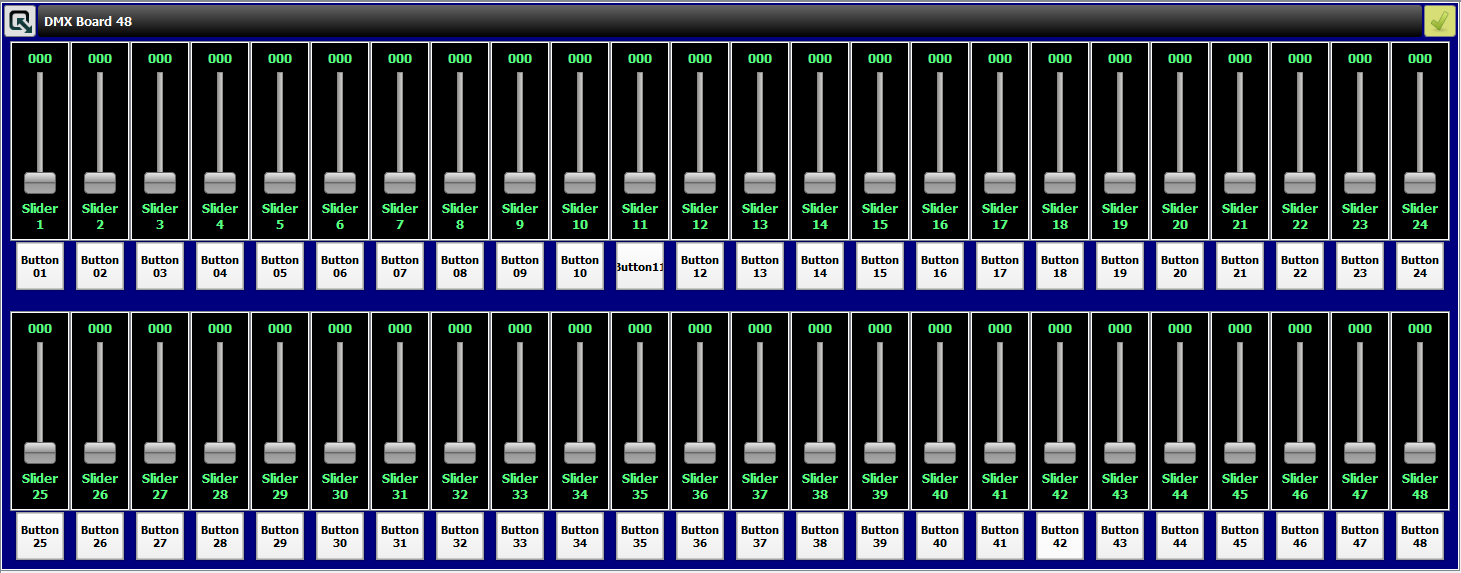i had often to rebuild a new workspace, but didnt want to redesign always same widgets virtual board...
so i saved them in .txt, like that you can easy import in your existing virtual console
just copy and paste...before that last line in your .qxw file
</Frame>
<Properties>
<Size Width="1920" Height="1080"/>
<GrandMaster ChannelMode="Intensity" ValueMode="Reduce" SliderMode="Normal"/>
</Properties>
</VirtualConsole>
<SimpleDesk>
<Engine/>
</SimpleDesk>
</Workspace>
for the APCmini i made solo frame for each line, i can choose the color of my LED end i use the slider down for dimmer...you can customize as you want
for the dmx board 48, it works well with scene setter board for exemple
hope is usefull for someone
regards JD