My name is Georgi.
I am new in this forum and i'm sorry if there a similar topic that already exist.
So there is my question:
Is there anyway to control 2 or more fixtures, like marking them and controlling all their functions together, without inserting the fixtures in scene, chase or collection?
Here is a an example (in case i'm not clear enough):
I am service engineer and i'm repairing electronic units like moving heads, led pars,led washes and etc. For me is necessary to test couple of units together and diagnosed them fast and easy. So i don't wont to make "scene" or "collection" any time, or going to "operating mode". I wont to mark some of already adding fixtures(in menu "Fixtures") and working together with their DMX channels manually (moving positions-tilt/pan, colors, gobos, focus and etc).
In Martin lightjockey i can do this. There is a picture bellow.
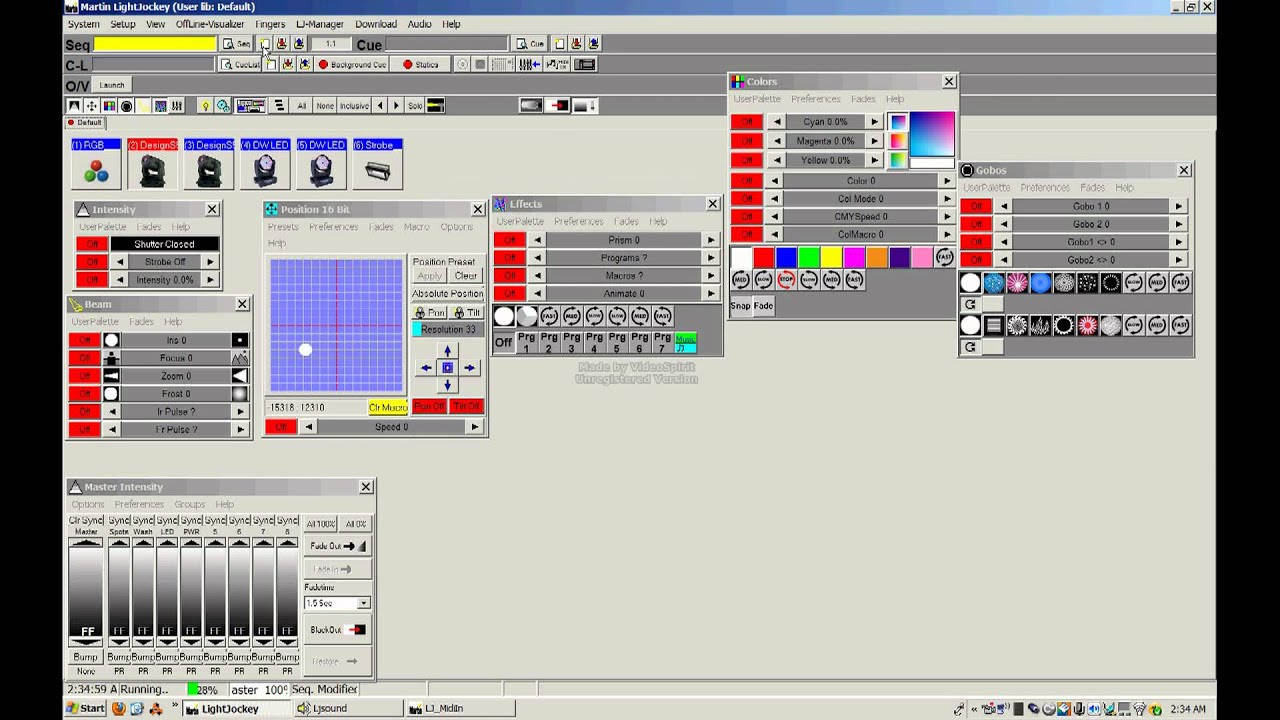
On this picture you can see 6 fixtures placing at the working plot and 6 controlling menus (positions, colors, gobos and etc)
If i marking two or more fixtures from one type i can change their colors, by pressing only one button or i can move their position (tilt/pan) at the same time. (it's like all units have the same DMX address)
But i'm very impressed by QLC+ and i wont to use it...also i my computers works on linux
Is there any way to do this in QLC+?
Best regards,
Georgi Georgiev